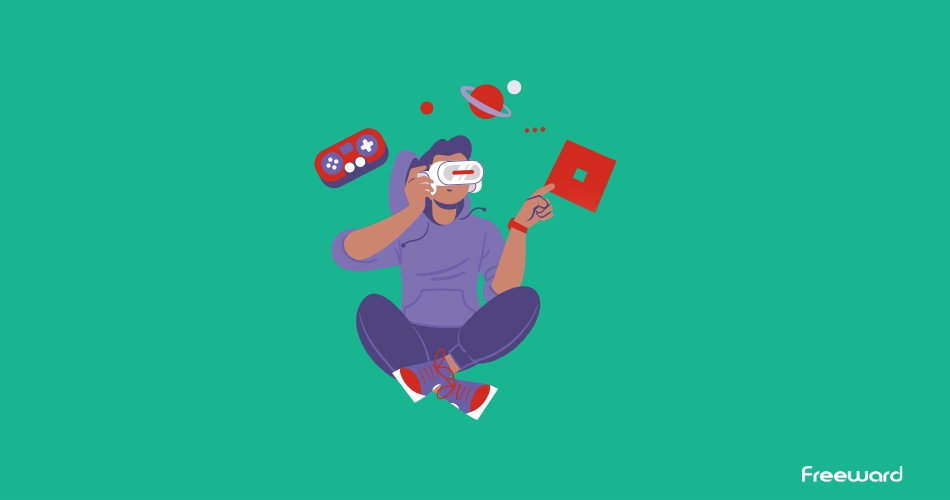Roblox is a popular online platform that allows users to create and play millions of games in various genres. Roblox also supports virtual reality (VR) mode, which lets you immerse yourself in the game world and interact with other players using your VR headset. However, Roblox is not officially available as a standalone app for the Oculus Quest 2. In this blog post, we will show you how to play Roblox on Oculus Quest 2. We will also provide some tips and tricks to optimize your Roblox VR experience.
Highlights:
- Roblox supports VR mode where you can immerse yourself in the game and interact with other players.
- There are two methods if you want to play Roblox on Oculus Quest 2.
- You can use Oculus Link or Meta Quest 2 Beta app.
What is Oculus Quest 2?
Oculus Quest 2 is a VR headset that lets you play games and experiences in virtual reality. It is a standalone device that does not need a PC or a cable to work. It has a high-resolution display, improved controllers, and a built-in audio system.
You can also connect it to your PC using Oculus Link to access more VR content. Oculus Quest 2 is made by Meta, and it is one of the most popular and affordable VR headsets on the market.
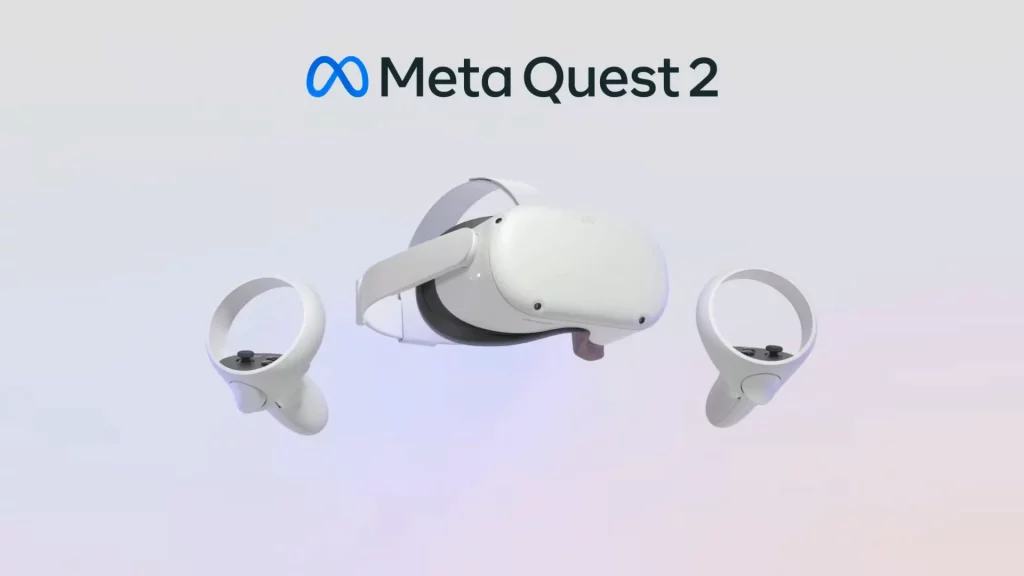
What You Need to Do Before Playing Roblox
Before being able to play Roblox in VR mode on your Oculus Quest 2, you need to have some things ready. Here is what you need:
- Oculus Quest 2 Headset: This is the VR device that you will use to play Roblox in virtual reality. It is a standalone headset that does not need a PC or a cable to work.
- Gaming PC that Supports VR: You can play Roblox on Oculus Quest 2 without a PC, but using a gaming PC that meets the VR requirements can improve the graphics and performance. Make sure your PC can run VR games well.
- Roblox Account: You need to have an account on Roblox to access and play the games on the platform. If you don’t have one, sign up for a new one.
- Oculus App: Install the official Oculus app on your PC. This app will help you manage your Oculus Quest 2 headset, such as updating its software and settings.
- Oculus Link Software: If you want to connect your Oculus Quest 2 to your gaming PC for a better experience, you need the Oculus Link software. This software lets you access PC VR games on your Quest 2 headset.
- Roblox Player: Lastly, download and install the Roblox Player on your PC. This app will let you start and play Roblox games from your computer.
How to Play Roblox on Oculus Quest 2
There are two main methods to play Roblox on Oculus Quest 2: using Oculus Link or using the Meta Quest 2 Beta App.
Method 1: Using Oculus Link
Oculus Link is a feature that allows you to connect your Oculus Quest 2 to your PC using a compatible USB cable and access PC VR games and apps on your headset.
This way, you can play Roblox on Oculus Quest 2 as if you were using an Oculus Rift or Rift S.
If you want to use Oculus Link to play Roblox on Oculus Quest 2, you need to follow these steps:
- Install and open the Meta (Oculus) app on your PC.
- Click Devices and then click Add Headset.
- Select Quest 2 and click Continue.
- Connect your Oculus Quest 2 to your PC using a compatible USB cable and click Continue.
- Click Continue again and then click Close.
- On your headset, look for a data access prompt and either allow or deny the request. You can safely deny, as it won’t affect this process at all.
- On the headset, select Enable to activate Oculus Link mode.
- In the Meta app, click Settings and then tap General.
- Enable Unknown Sources to allow third-party apps to run on your headset.
- Install and open the Roblox Player on your PC and log in to your Roblox account.
- Find a VR-compatible game on Roblox and tap Play. The game should now launch in VR mode on your Oculus Quest 2.
Learn more: How to Update Roblox Without Any Hassle
Method 2: Using Meta Quest 2 Beta App
Meta Quest 2 Beta App is an experimental app that allows you to play Roblox on Oculus Quest 2 without a PC or a cable.
It is currently in open beta testing and may have some bugs or glitches, but it is still worth trying if you want a wireless Roblox VR experience.
Here are the steps to use Meta Quest 2 Beta App to play Roblox on Oculus Quest 2:
- Put on your Oculus Quest 2 headset and go to the App Store.
- Go to the search bar above and type Roblox.
- Scroll down to the bottom and you will see Roblox VR Beta App on your Oculus Quest 2.
- Tap the Get button and the app will start downloading.
- Once the app is installed, open it from your library or home screen.
- Sign in to your existing Roblox account using the Quick Log In option on your computer or phone.
- Find a VR-compatible game on Roblox and click Play. The game should now launch in VR mode on your Oculus Quest 2.
Tips and Tricks for Playing Roblox in VR
There are several tips and tricks that can help you optimize your Roblox VR experience on Oculus Quest 2:
- Make sure your PC meets the minimum requirements for Oculus Link or SteamVR, depending on which method you use.
- Use a high-quality USB cable that supports data transfer and power delivery, such as the official Oculus Link cable or the Anker Powerline cable.
- Adjust the graphics settings in Roblox to match your PC’s performance and internet speed.
- Choose games that are designed for VR or have good VR support. Some games may not work well in VR mode or may cause motion sickness or discomfort.
- Be aware of your surroundings and avoid bumping into walls, furniture, or people while playing in VR. Use the Guardian system on your Oculus Quest 2 to set up a safe play area.
Final Words
Playing Roblox on Oculus Quest 2 is a fun and immersive way to enjoy the vast and diverse game world of Roblox. With Oculus Link or Meta Quest 2 Beta App, you can play Roblox on Oculus Quest 2. Just follow the steps above and you will be ready to play Roblox in VR.