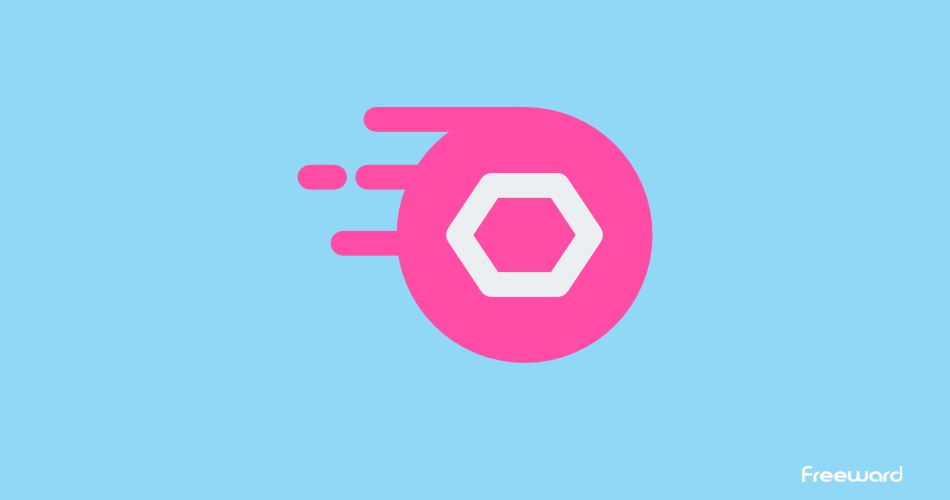Discord Nitro offers a range of premium features for enhanced communication and gaming experiences, but there may come a time when you need to cancel your subscription. Whether you’re using Discord on your PC or mobile device, we’ve created this comprehensive guide to walk you through the steps to cancel Discord Nitro. In this guide on how to cancel Discord Nitro, we’ll cover the process for both PC and mobile platforms and provide troubleshooting tips to overcome any challenges you might encounter during the cancellation process. So, let’s dive in and learn how to cancel your Discord Nitro subscription effectively.
What is Discord Nitro?
Discord Nitro is a premium subscription service offered by Discord, which is a popular communication platform primarily used by gamers.
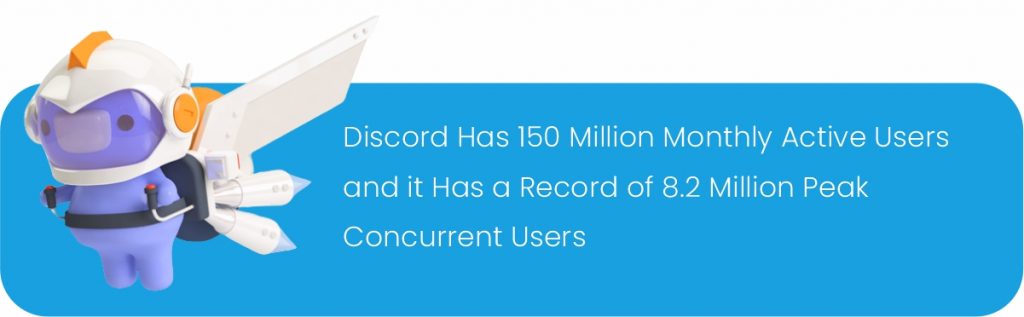
Discord Nitro provides users with a variety of enhanced features and perks, including:
- Enhanced Server Features: Nitro users can enjoy boosted servers, which offer benefits like higher-quality voice chat, increased server capacity, and better performance for their communities.
- Custom Emoji and GIFs: Nitro allows users to use custom emoji and animated GIFs in chats, even on servers where they don’t have administrative privileges.
- Profile Customization: Nitro users can personalize their profile with an animated avatar and banner, making their profiles stand out.
- Increased File Upload Limit: Nitro increases the maximum file upload size for users, allowing them to share larger files, including videos and high-resolution images.
- Nitro Classic: Discord Nitro Classic is a slightly cheaper version of Nitro that offers many of the same perks, such as custom emoji and GIFs, but does not include server boosting.
- Game Library Access: Nitro subscribers have access to a rotating selection of free games that they can download and play while their subscription is active.
Learn More: What is the Difference Between Nitro Classic, Nitro Basic and Nitro Premium?
How to cancel Discord Nitro on PC
In this guide, we’re going to discuss How to cancel Discord Nitro on PC. Follow these simple steps:
Step 1
Start by visiting the Discord website or opening the Discord app and logging in to your account.
Step 2
Once you’re logged in, navigate to the bottom left corner of the screen, where you’ll find a gear icon. Click on this icon to access your User Settings.
Step 3
In the User Settings menu, you’ll see a list of options on the left-hand side. Click on the “Subscriptions” tab.
Step 4
Under the “Your Subscriptions” section, locate your Discord Nitro subscription. You’ll see a “Cancel” button next to it. Click on this button.
Step 5
After clicking “Cancel,” Discord will likely ask you to confirm your decision. This step is essential to prevent accidental cancellations, so go ahead and confirm the cancellation.
Step 6
Once you’ve confirmed the cancellation, you’ll receive a notification or confirmation message. Be sure to review this to ensure that your Discord Nitro subscription has been successfully canceled.
By following these simple steps on How to cancel Discord Nitro, you’ll be able to cancel Discord Nitro.
A crucial thing to keep in mind is the billing cycle. If you cancel your Discord Nitro subscription before the end of your current billing cycle, you will still enjoy all the Nitro features until the cycle concludes.
However, once the current cycle ends, you will lose access to all Nitro features. So, make sure to time your cancellation accordingly based on when you want to stop using Discord Nitro.
Read more: Can you get Discord Nitro cheaper? Best Methods to get Cheapest Discord nitro
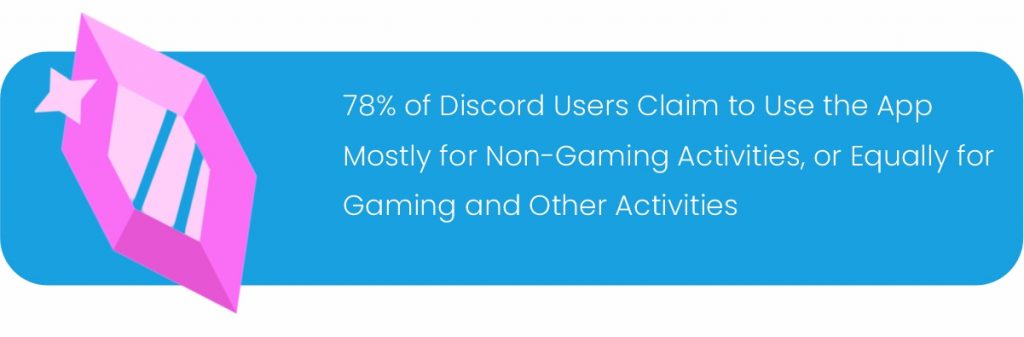
How to cancel Discord Nitro on Mobile
To cancel your Discord Nitro subscription on a mobile device, whether you’re using an Android or iOS device, here are the detailed steps on How to cancel Discord Nitro on mobile:
Step 1
Begin by launching the Discord mobile app on your device. Once the app opens, you’ll see a bottom navigation bar with various icons.
Step 2
Locate and tap on your profile picture icon in the bottom navigation bar. This will take you to your user settings.
Step 3
Within your user settings, you’ll find a list of options. Tap on “User Settings” to proceed.
Step 4
In the User Settings menu, scroll down and look for the “Subscriptions” tab. This tab is where you’ll manage your Discord Nitro subscription. Tap on it.
Step 5
Under the “Your Subscriptions” section, you’ll see your Discord Nitro subscription listed. To cancel it, tap on the “Cancel” button located next to your subscription.
Step 6
Discord will typically ask for confirmation before canceling your subscription to prevent accidental cancellations. To finalize the cancellation, tap on the “Cancel Subscription” option.
Once you’ve followed these steps and confirmed the cancellation, you should receive a notification or confirmation message indicating that your Discord Nitro subscription has been successfully canceled.
If you encounter any difficulties during this process or have questions related to your subscription, you can always reach out to Discord support for assistance.
They will be able to provide you with the necessary guidance and support to address any issues you may face with your Discord Nitro subscription.
Why can’t I cancel Discord Nitro?
If you follow all the different steps on how to cancel Discord Nitro and you’re still unable to cancel your Discord Nitro subscription, there are a few things you can try:
- Make sure you are logged into the correct Discord account. If you have multiple Discord accounts, be sure to log into the one that has the Nitro subscription you want to cancel.
- Try canceling your subscription on a different device. If you are unable to cancel your subscription on the device you are currently using, try canceling it on a different device, such as a computer or mobile phone.
- Clear your browser’s cache and cookies. If you are canceling your subscription on a computer, try clearing your browser’s cache and cookies. This can sometimes resolve issues with canceling subscriptions.
- Try using a different payment method. If you are unable to cancel your subscription using your current payment method, try using a different payment method, such as a different credit card or PayPal account.
If you have tried all of these things and you are still unable to cancel your Discord Nitro subscription, you can contact Discord support for assistance.
Earn Free Discord Nitro by participating in surveys, watching videos, playing games, etc.
Here are some additional things to keep in mind:
- If you received Discord Nitro as a gift, you will not be able to cancel it yourself. You will need to contact the person who gifted it to you and have them cancel it for you.
- If you have a chargeback on your Discord account, you will not be able to cancel your Nitro subscription until the chargeback is resolved.
Conclusion
This guide covers how to cancel your Discord Nitro subscription on both PC and mobile devices.
On PC:
- Log in to your Discord account on the website or app.
- Access User Settings by clicking the gear icon.
- Navigate to the “Subscriptions” tab.
- Find your Nitro subscription and click “Cancel.”
- Confirm the cancellation.
On Mobile:
- Open the Discord mobile app.
- Tap your profile picture and go to User Settings.
- Access the “Subscriptions” tab.
- Locate Nitro, tap “Cancel,” and confirm.