Roblox is one of the most popular online gaming platforms that allows you to create and play games with millions of other players. To enjoy the best gaming experience, you need to keep your Roblox app updated to the latest version. Updating Roblox will give you access to new features, bug fixes, security patches, and performance improvements. In this blog post, we will show you how to update Roblox on Windows, Mac, Android, and iOS devices.
Highlights:
- You need to update Roblox regularly to get the best gaming experience.
- You can visit the website or use the Roblox app on the Microsoft store to update Roblox.
- If the update doesn’t work, there are a few things you can try such as resetting your internet and clearing Roblox cache.
Why Do You Need to Update Roblox?
To play most Roblox games, you need to update the platform regularly. Updating Roblox also has many other advantages, such as:
- New Features: Roblox adds new features to the game every now and then, such as new modes, characters, and performance enhancements. Updates also make the game more accessible for players with special needs by improving the accessibility options.
- Bug Fixes: Updating the game reduces the chances of encountering bugs from the developer’s side and lets you have a smooth gaming experience.
- Security: Updates also include security fixes that are essential to safeguard you and your data on Roblox servers.
Learn more: Why is my Roblox Crashing? How do I fix it?
How to Update Roblox on Windows Using a Browser
To update Roblox on your laptop, follow these steps:
Step 01
First, visit Roblox.com on your web browser. You can use this website to play Roblox on your Windows or Mac computer.
Log in with your username, email, or phone number and password if you haven’t already. You can also sign up for a new account.
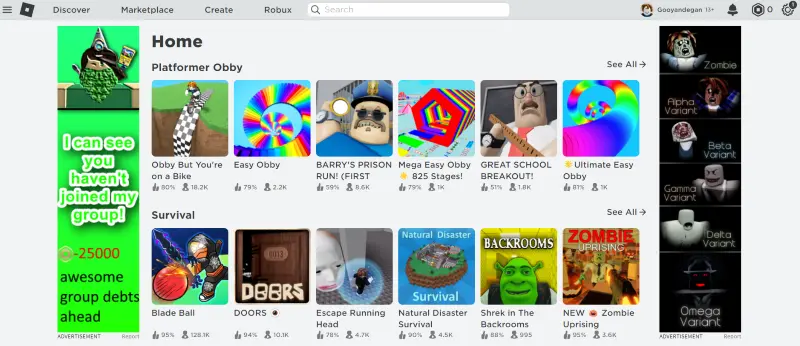
Step 02
Then, go to a game page. You can use the Discover tab at the top to see the popular games or choose any other games that you like.
Once you’re on the game page, press the Play button. This is the green button with a play on the right side of the page. Roblox will start on your browser. A dialogue window will appear.
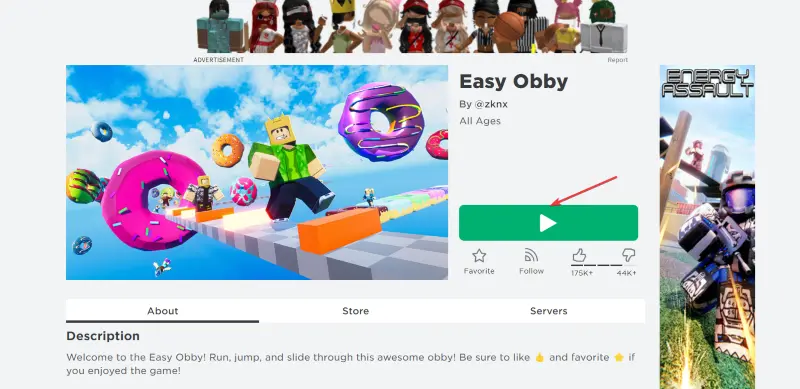
Step 03
Wait for the update. Roblox will update itself automatically if there is a new version available. The game will load normally when it’s done.
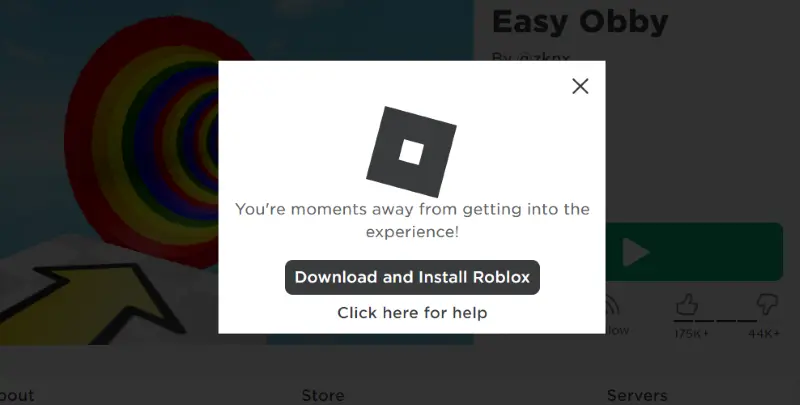
How to Update Roblox on Windows (10/11) From Microsoft Store
To update the app version of Roblox that you have on the Microsoft Store in Windows, you need to:
Find and open the Microsoft Store app on your PC.
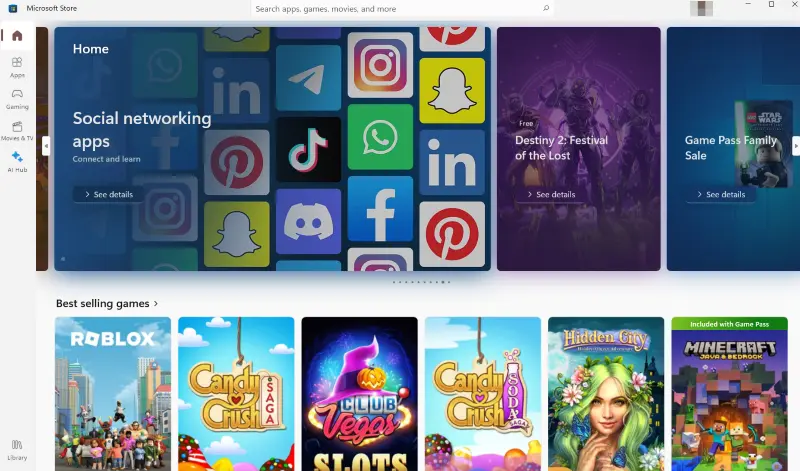
Search for Roblox in the search bar at the top.
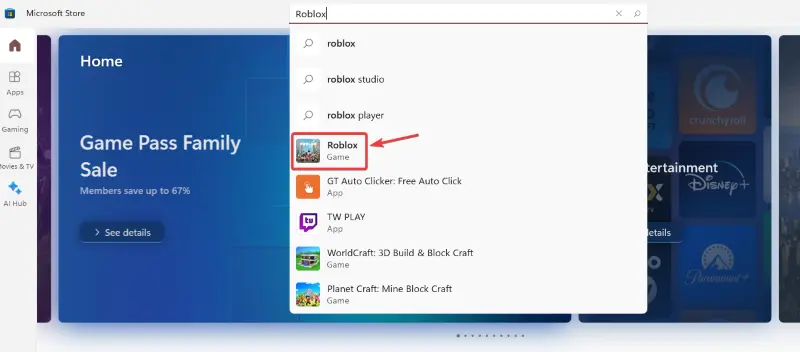
Press the Update button on Roblox’s store page. The update may take a few seconds or minutes to complete.
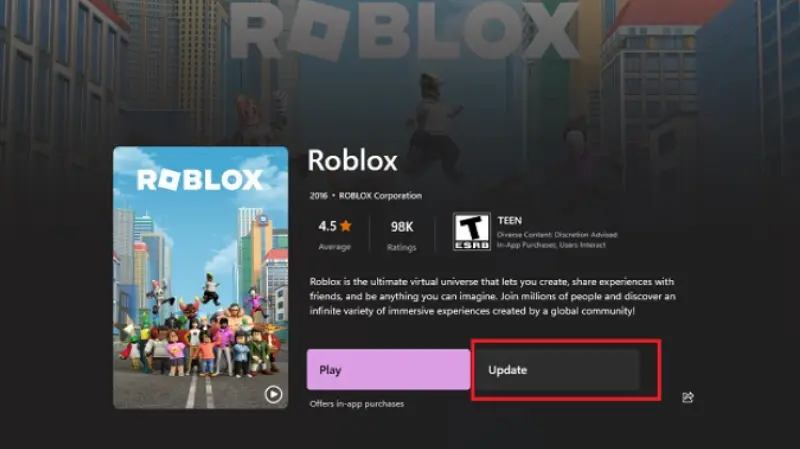
Troubleshooting on Windows
If you have trouble updating Roblox on Windows, you can try these easy solutions to fix them:
- Reset Internet Settings: You can restore your internet settings to their default values, which may have been changed by some programs or extensions. This will ensure that Roblox can connect to its servers without any interference.
- Clear Store & Roblox Cache: Just like smartphones, deleting the cache of the MS Store version of Roblox can solve most of the update issues.
- Firewall Exception: A frequent reason for update errors in Roblox is that the firewall or antivirus may block the connection. You can add an exception for Roblox in your firewall or antivirus settings to fix this.
- Diable Your VPN: Disable VPN or proxy to prevent any accidental obstacles that might block Roblox from reaching its servers.
- Reboot Router: Reboot your router and check that your internet is functioning well.
- Use Wi-Fi Connection: Windows, sometimes, restricts updates on metered connections. So, you should use a Wi-Fi connection to prevent errors.
- Using Both Roblox Versions: The advantage of Windows is that it offers two versions of Roblox: Roblox Player and Roblox (UWP) app. You can use the other one if one does not update. The games and activities are not affected by this.
Learn more: How to Play Roblox on Oculus Quest 2?
How to Update Roblox on Mac
Updating Roblox on Mac is similar to updating it on Windows, except that you need to use a different web browser and app store. Here are the steps to follow:
Method 1: Automatic Update
The automatic update is the easiest and most recommended way to update Roblox on Mac. It works by launching any game on the Roblox website, which will trigger the update process if there is a new version available. Here are the steps to follow:
- Go to Roblox.com in your web browser (preferably Safari or Chrome) and log into your account.
- Click on any game that you want to play and then tap the green Play button on the right side of the page.
- A dialogue window will open asking you to open xdg-open (Safari) or xdg-open-ro (Chrome). Tap Open xdg-open or Open xdg-open-ro or check the box for Always allow www.roblox.com to open links of this type in the associated app.
- Wait for the update to finish. If there is an update available, Roblox will automatically download and install it. When it’s done, the game will load normally.
Method 2: Manual Update
The manual update is another way to update Roblox on Mac, but it requires you to uninstall and reinstall the Roblox app from the App Store. This method is useful if the automatic update does not work or if you want to reinstall Roblox for some reason.
- Open Finder and go to Applications.
- Find Roblox in the list of applications and drag it to the Trash icon in your Dock.
- Empty your Trash by right-clicking on it and selecting Empty Trash.
- Go back to the App Store app and search for Roblox.
- Click on Roblox and then click Install or Get.
- Wait for the installation process to finish, and when everything is done, launch Roblox from Launchpad or Applications.
How to Update Roblox on Android
Updating Roblox on Android is very easy, as you just need to use the Google Play Store app that comes with your device.
- Open the Google Play Store app on your Android device.
- Tap on your profile icon in the top-right corner of the screen.
- Click on Manage apps & device.
- Find Roblox in the list of apps you have installed and tap on Update next to it. The app will start updating.
- Wait for the update to finish. You can check the progress by looking at the circle around the app icon.
How to Update Roblox on iPhone and iPad
To Roblox on iPhone or iPad, you just need to follow the steps below:
- Open the App Store app on your iPhone or iPad.
- Tap on your Apple ID picture in the top-right corner of the screen.
- Scroll down and find Roblox in the list of apps under Upcoming Automatic Updates.
- Tap on Update next to Roblox. The app will start updating.
Why is My Roblox Not Able to Update?
There could be several reasons why your Roblox is not able to update on your device. Some of the common causes are:
- Your internet connection is poor or unstable, which can prevent Roblox from downloading and installing the update properly.
- Your device does not meet the minimum system requirements for running Roblox, which can cause compatibility issues and errors.
- Your firewall or antivirus software is blocking Roblox from accessing its servers, which can interfere with the update process.
- Your Roblox app or cache is corrupted or outdated, which can cause glitches and bugs.
Final Words
Roblox is a fun and creative platform that lets you play and make games with millions of other players. To make sure you have the best gaming experience possible, you need to update Roblox regularly. Updating Roblox will give you access to new features, bug fixes, security patches, and performance improvements.
In this blog post, we showed you how to update Roblox on your PC. The process is simple and easy, and it should not take more than a few minutes.
